An Introduction to Microsoft's Power Platform
- Ashwini Bhandari

- Jul 15, 2020
- 3 min read
Updated: Aug 24, 2020

In this blog I want to put together most of the information around Microsoft's Business Application platform the Power Platform.
Power Platform isn't a product in its own right. Rather, it's a range of integrated tools that is designed to unlock the potential of your other Microsoft applications. It's built around 3 primary solutions: "Analyze, Act, Automate"
Power BI - You can display and analyze data (analytics and reporting)
PowerApps - You can act and modify data (building custom applications)
Power Automate or Flow - You can automate data (business processes and workflows)
"This Power Platform is the extensibility model for Microsoft 365, it's the extensibility model for Dynamics 365, and by the way, it can integrate with Salesforce, it can integrate with Workday, it can integrate with SAP or what have you," Satya Nadella, CEO of Microsoft explained.
Let's look into each component into detail:
Power BI:

Power BI is a business intelligence solution, designed to give visual representations of your data for insights into your organisation’s performance. You may already be familiar with the concept of dashboards and KPIs; Power BI is Microsoft’s take on this.
The most obvious purpose of Power BI is to use it to create dashboards to represent your organisation’s performance. However, there are lots of methods available for depicting your data:
You could have a screen within your offices, demonstrating performance of each team against their monthly targets.
Departmental managers could have access to dashboards demonstrating their own team’s individual performances, rather than having to manually compile metrics.
Directors can have a dashboard to review during the month, and another to show at board meetings.
Power BI dashboards make use of the below formats:
Bar/column charts
Area charts
Donut/pie charts
Scatter/bubble charts
ArcGIS maps
Word clouds
Traffic lights
Treemaps
Speedometers
Power BI can be integrated with below data sources:
Common Data Service (already used for Dynamics 365 online instances)
SQL Server
SharePoint/OneDrive
Microsoft Office applications (Excel, Outlook etc.)
Dropbox
PowerApps:
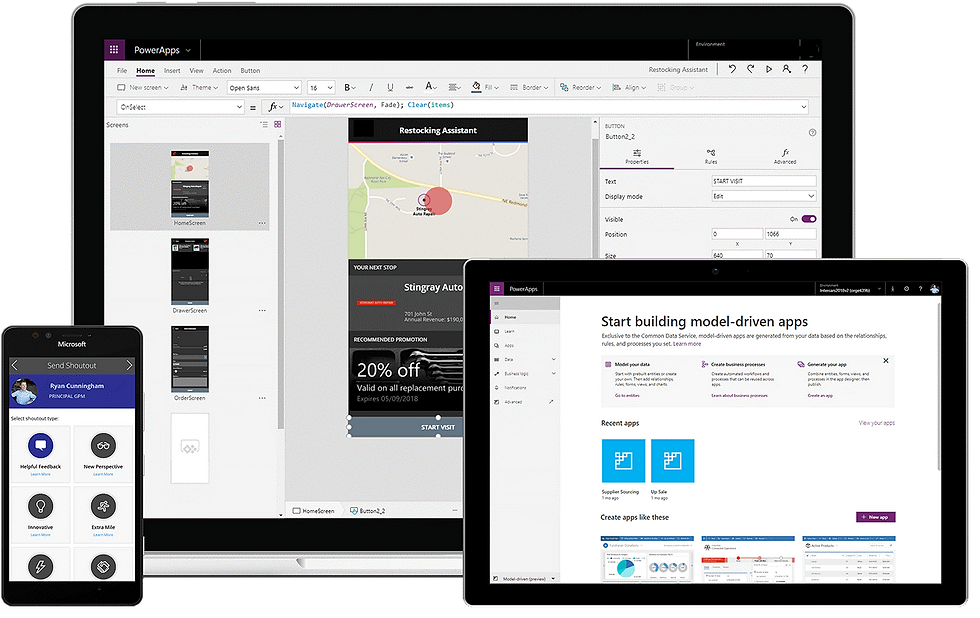
A PowerApp can be a mobile phone or tablet application (published on iOS, Android, and Windows application stores) or a browser - based application (published as a web site).
Microsoft categorizes PowerApps into 3 different types:
Model-driven Apps – start with the data source(s), and bring in the design afterwards (most useful for Dynamics 365 data sources)
Canvas Apps – start by designing the look and feel of the app, and connect to data source(s) as you go (most useful for other data sources)
Portals – for creating web portals, allowing customers, employees, partners, or wider communities to interact with you via a dedicated application
PowerApps can be integrated with the same data sources as Power BI and more.
Power Automate or Flow:

A Flow is a series of steps that automate a function or task that is performed by the user.
Automated Tasks
Scheduled Tasks
A triggered action such as a button click
A business process
Flows are a starting point that utilize drag-and-drop functionality for its connectors, and includes intelligent business sense that narrows down connector options based off of the selected arguments. This can be overruled by the creator enabling flows to be many and varied in their application and use.
For example:
Whenever an email containing an attachment is sent to a user, automatically organize the document into a SharePoint folder structure.
Introduce an approval procedure to an employee expenses PowerApp.
Saving tweets with specific hashtags to a SharePoint document for targeted marketing purposes.
Power Automate or Flows can be integrated with the same data sources as Power BI, PowerApps and more.
Recently, Microsoft has added a new product to Power Platform the Power Virtual Agents.
Power Virtual Agents: Used to develop flexible chatbots that can communicate with external customers.
You'll find additional references to read more about all the above topics.
References:
Sharing is Caring!
Thanks for reading!

Comments