Angular: How to create carousel for components using simple CSS?
- Ashwini Bhandari

- Oct 22, 2020
- 2 min read
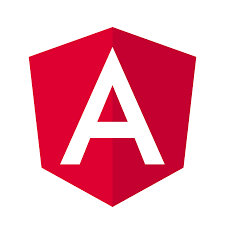
In this blog, you will see how to create a carousel using CSS. Yes, you heard it right, no jQuery, no JavaScript, and no angular routing animations.
Let's get started!
Step 1: Create angular project
ng new CSSCarouselStep 2: Create parent component
ng generate component parentStep 3: Create child component1
ng generate component component1Step 4: Create child component2
ng generate component component2Step 5: Add a wrapper file named wrapper.ts
Step 6: Make changes to wrapper.ts
import {Component} from '@angular/core';
@Component({
selector:'wrapper-app',
template:'<router-outlet></router-outlet>'
})
export class WrapperComponent{
}Step 7: Make changes to app.module.ts
import { BrowserModule } from '@angular/platform-browser';
import { NgModule } from '@angular/core';
import { AppRoutingModule } from './app-routing.module';
import { ParentComponent } from './parent/parent.component';
import { Component1Component } from './component1/component1.component';
import { Component2Component } from './component2/component2.component';
import { WrapperComponent } from "src/app/wrapper";
@NgModule({
declarations: [
ParentComponent,
Component1Component,
Component2Component,
WrapperComponent
],
imports: [
BrowserModule,
AppRoutingModule
],
providers: [],
bootstrap: [WrapperComponent]
})
export class AppModule { }
Step 8: Make changes to index.html
<!doctype html>
<html lang="en">
<head>
<meta charset="utf-8">
<title>CSSCarousel</title>
<base href="/">
<meta name="viewport" content="width=device-width, initial-scale=1">
<link rel="icon" type="image/x-icon" href="favicon.ico">
</head>
<body>
<wrapper-app></wrapper-app>
</body>
</html>Step 9: Make changes to component1.html
<div>
<h1 style="background-color: coral; opacity:0.5; text-align: center;">Component 1 Component 1 Component 1 </h1>
</div>Step 10: Make changes to component2.html
<div>
<h1 style="background-color:crimson; opacity:0.5; text-align: center;">Component 2 Component 2 Component 2</h1>
</div>Step 11: Make changes to parent component.html
<div class="container">
<div class="col-md-12">
<button class="right-button" (click)="moveRight()">Right</button>
<button class="left-button" (click)="moveLeft()">Left</button>
<div *ngIf="isRefresh" class="component-container">
<app-component1></app-component1>
</div>
<div *ngIf="buttonClicked==='left'" class="component-container">
<app-component1 [ngClass]="{'left-active':!isLeft,'left':isLeft}"></app-component1>
</div>
<div *ngIf="buttonClicked==='left'" class="component-container">
<app-component2 [ngClass]="{'left-active':isLeft,'left':!isLeft}"></app-component2>
</div>
<div *ngIf="buttonClicked==='right'" class="component-container">
<app-component1 [ngClass]="{'right-active':isRight,'right':!isRight}"></app-component1>
</div>
<div *ngIf="buttonClicked==='right'" class="component-container">
<app-component2 [ngClass]="{'right-active':!isRight,'right':isRight}"></app-component2>
</div>
</div>
</div>Step 12: Make changes to parent component.ts
import { Component, OnInit } from '@angular/core';
@Component({
selector: 'app-parent',
templateUrl: './parent.component.html',
styleUrls: ['./parent.component.css']
})
export class ParentComponent implements OnInit{
buttonClicked="";
isLeft:boolean=false;
isRight:boolean=true;
isRefresh:boolean=false;
ngOnInit(){
this.isRefresh=true;
}
moveLeft(){
this.buttonClicked="left";
this.isLeft=!this.isLeft;
this.isRefresh=false;
}
moveRight(){
this.buttonClicked="right";
this.isRight=!this.isRight;
this.isRefresh=false;
}
}Step 13: Make changes to parent component.css
.right-button {
float: right;
cursor: pointer !important;
position: fixed;
top: 50%;
right: 0;
z-index: 999;
width: 100px;
height: 50px;
background-color: darkmagenta;
}
.left-button {
cursor: pointer !important;
position: fixed;
top: 50%;
left: 0;
z-index: 999;
width: 100px;
height: 50px;
background-color: darkmagenta;
}
.component-container {
width: 100%;
height: 120vh;
overflow: hidden;
position: absolute;
top: 10px;
left: 0;
z-index: 0;
}
.left {
position: relative;
animation: slideLeftNone 1s;
opacity: 0;
left:-100%;
top:0;
}
.left-active {
position: relative;
opacity: 1;
animation: slideLeftBlock 1s;
top:0;
left: 0%;
}
.right {
position: relative;
animation: slideRightNone 1s;
opacity: 0;
left:100%;
top:0;
}
.right-active {
position: relative;
opacity: 1;
animation: slideRightBlock 1s;
left:0%;
top:0;
}
@keyframes slideLeftNone {
from {
left: 0%; opacity: 1;
}
to {
left: -100%; opacity: 0;
}
}
@keyframes slideRightNone {
from {
left: 0%; opacity:1;
}
to {
left: 100%; opacity:0;
}
}
@keyframes slideRightBlock {
from {
left: -100%;
}
to {
left: 0%;
}
}
@keyframes slideLeftBlock {
from {
left: 100%;
}
to {
left: 0%;
}
}Step 14: Make changes to app-routing.module.ts
import { NgModule } from '@angular/core';
import { Routes, RouterModule } from '@angular/router';
import { ParentComponent } from './parent/parent.component';
const routes: Routes = [
{
path:'', component:ParentComponent,
pathMatch:'full'
},
{
path:'**',
redirectTo:'',
pathMatch:'full'
}
];
@NgModule({
imports: [RouterModule.forRoot(routes)],
exports: [RouterModule]
})
export class AppRoutingModule { }
Note: Remove app.component.html, app.component.ts and app.component.css files from the solution before executing Step 15.
Step 15: Run ng-serve to check the output on http://localhost:4200/
Download the GitHub repository here.

Comments