New Multilingual Feature in SharePoint Modern Sites
- Ashwini Bhandari

- Jul 8, 2020
- 2 min read

Introduction
Some exciting news for SharePoint Modern site users, Microsoft has added a very interesting and most needed feature the translation of Language. If business users are provided with a one page step-by-step guideline to perform this on their own, the dependency on SharePoint developers is way minimum. In this blog post, you'll see how to enable the setting itself and its usability across the site.
Step-by-Step to Enable Multiple Languages
1) Go to Site Settings -> Under Site Administration select Language Settings
Below snapshot is what you get
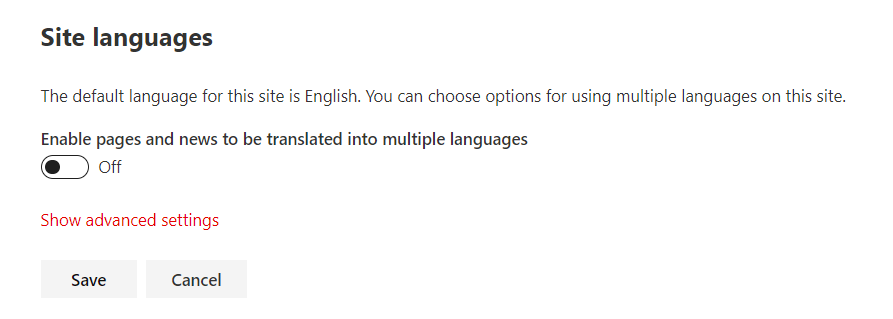
On clicking of Show advanced settings, you can choose from the languages you want to select, by default all the languages are selected as shown in below snapshot

Click on Hide advanced settings
2) Now let's enable the languages we want to: Below snapshot holds couple of example languages, you can select the languages you want to

Usability of Languages on Site Pages
Now the enabled languages are available on each Site page you create after you have performed the below steps.
1) Go to your Site Home page and observe the below marked changes after enabling the language setting feature. Here, it looks something like this:

2) Now to change the language for this page, Edit this page and create the pages you desire by clicking on Translation as shown below:

3) After publish of the page, there is a communication via email to the Translator user provided while enabling the feature as below:

4) This is how the page looks if you select the desired language from the drop down:

Summary
We have seen a very great feature of multiple language translation on Site pages in SharePoint Modern sites. Hope you find this useful and use it for great team collaborations!
Sharing is Caring!
Thanks for reading!

Comments