Sending an email notification for selected SharePoint user group using Power Automate
- Ashwini Bhandari

- Jul 18, 2020
- 1 min read
Updated: Feb 22, 2021

Sending an email notification for a selected SharePoint user group using Power Automate or Flow is not as easy as it sounds. I have taken a day or two to analyse and make this finally work and this learning was a fun journey. So here I am today to explain you and demonstrate the steps I used.
Please note these are my steps from the analysis, if you feel there might be a better approach, feel free to mention them in the comments section below.
I have decided to explain the steps rather in a simple scenario using SharePoint list and SharePoint User Groups, hence you can use the below steps to suit your own requirements.
Create a simple SharePoint list with a TargetGroups list column as below:

Create the SharePoint User Groups as shown in above choice fields: TestGroup, TestGroup1, TestGroup2, TestGroup3 and add users to each group.
Create a new flow as shown below:
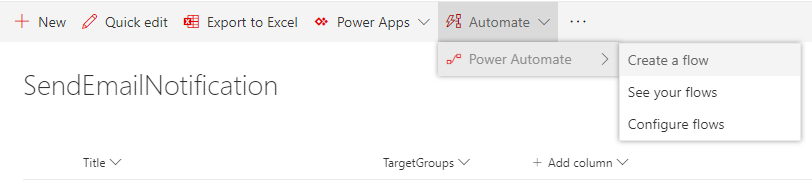
Click on Show more link:

Select See more templates:

Select Connectors and choose SharePoint:

From listed default triggers select When an item is created:

Configure below trigger in the flow created using When an item is created:

Create and configure connectors as shown in below snap shots:

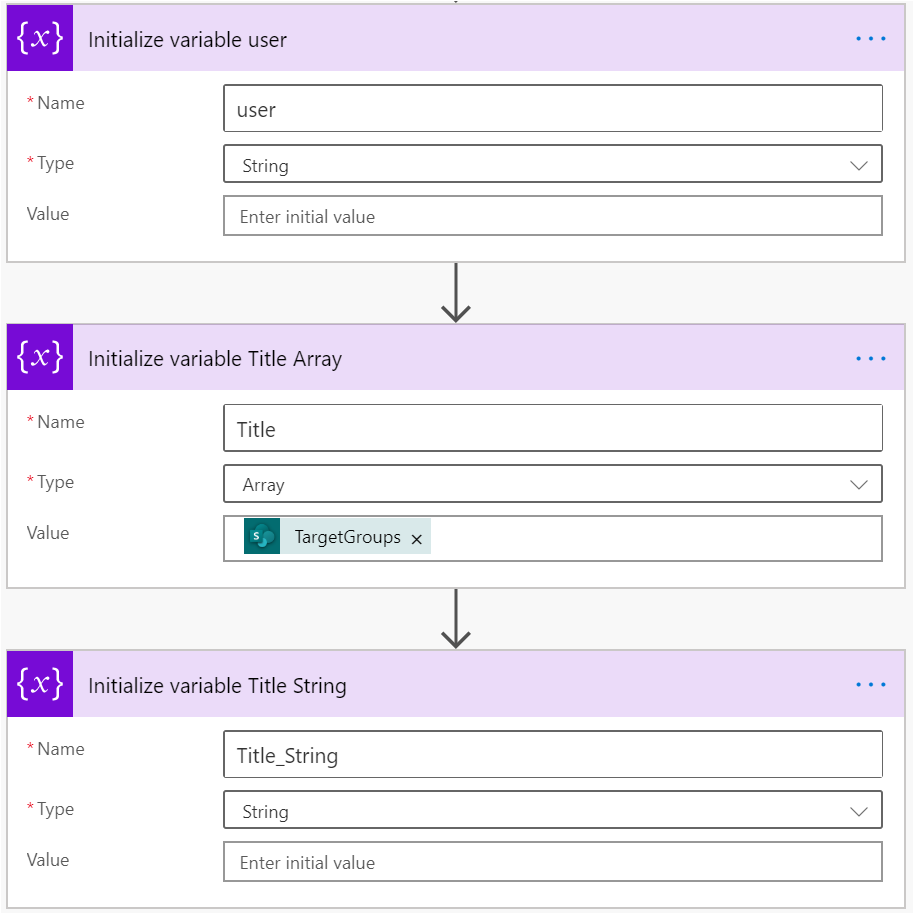



The expanded version for the above "Apply to each" looks like below:



Once you have configured the above flow connectors save the flow.
On creation of an item in the SharePoint list, the Flow will trigger an email to the associated SharePoint user groups selected.
Hope you enjoy creating this Flow as much as I did. Do leave a Comment below if you did :)
Sharing is Caring!
Thanks for reading!

Comments